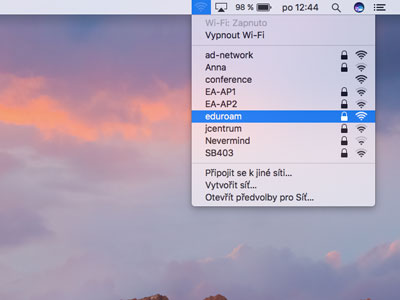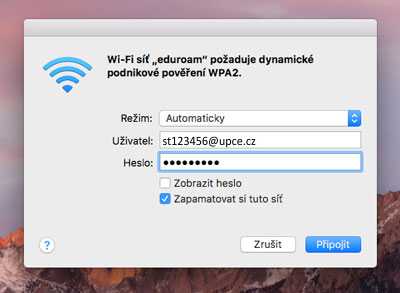Just two easy steps with macOS device and you're online
Click on the Wireless Networks in the notification area. Select eduroam network and select "Connect" button.
Enter your NetID with @upce.cz as your username and the eduroam password, which you can find in your personal profile on the intranet.
An example of username is st123456@upce.cz. Don't use any email as firstname.surname@upce.cz or user@student.upce.cz.
The Connect button displays a certificate verification warning. You can view the certificate if you are interested. Click Continue to successfully connect to eduroam.